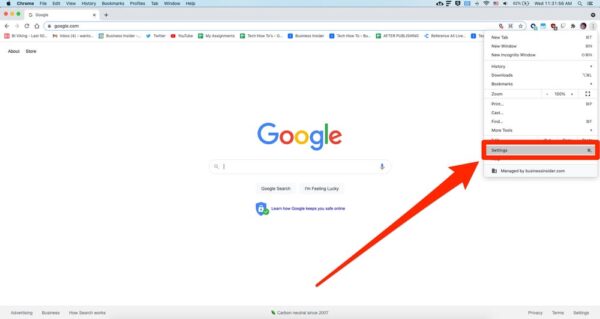Introduction
In today’s digital age, search engines have become an integral part of our lives. Google, being the most popular search engine, offers a wealth of information at our fingertips. Many users prefer to have Google as their homepage for quick and convenient access. If you’re wondering how to make Google your homepage, this article will guide you through the simple steps. Whether you’re using Google Chrome, Mozilla Firefox, Safari, or Internet Explorer, we’ve got you covered.
Setting Google as Your Homepage on Google Chrome
Google Chrome
- Click on the three-dot menu icon located in the top-right corner of the browser window.
- From the dropdown menu, select “Settings.”
- In the “Appearance” section, toggle on the “Show Home button” option.
- Click on “Enter custom web address.”
- Enter “” in the text box.
- Click “Enter” or press “Return” on your keyboard.
- Close the settings tab, and Google will now be your homepage whenever you open Google Chrome.
Making Google Your Homepage on Mozilla Firefox
Mozilla Firefox as your web browser
- Launch Mozilla Firefox on your computer.
- Click on the three-line menu icon located in the top-right corner.
- From the dropdown menu, select “Options.”
- In the “Home” section, choose the “Firefox Home (Default)” option.
- In the “Homepage and new windows” field, enter “
- Close the options tab, and Google will be set as your homepage in Mozilla Firefox.
Setting Google as Your Homepage on Safari
For Apple users who browse the web with Safari, here’s how you can make Google your homepage:
- Open Safari on your Mac.
- Click on “Safari” in the top menu bar.
- Select “Preferences” from the dropdown menu.
- In the “General” tab, locate the “Homepage” field.
- Enter ” in the field or click on “Set to Current Page” if you’re currently on Google.
- Close the preferences window, and Google will be set as your homepage in Safari.
Making Google Your Homepage on Internet Explorer
If you’re using Internet Explorer, you can follow these steps to set Google as your homepage:
- Launch Internet Explorer on your computer.
- Click on the gear icon in the top-right corner.
- From the dropdown menu, select “Internet options.”
- In the “General” tab, find the “Homepage” section.
- Enter” in the field.
- Click “Apply” and then “OK” to save the changes.
- Google will now be your homepage in Internet Explorer.
Customizing Your Google Homepage
Once you have successfully set Google as your homepage, you can further personalize it by adding widgets, changing the background image, or modifying the layout. Google offers several customization options to enhance your browsing experience.
To customize your Google homepage, follow these steps:
- Open Google on your web browser.
- Click on the gear icon located at the top-right corner of the page.
- Select “Customize” from the dropdown menu.
- Explore the available options and choose the ones that suit your preferences.
- Save the changes, and your customized Google homepage will be ready to use.
Benefits of Having Google as Your Homepage
Setting Google as your homepage offers several benefits:
- Quick Access: Having Google as your homepage allows you to start your browsing sessions with a familiar and reliable search engine.
- Efficient Searching: Google’s advanced search algorithms and vast index enable you to find information quickly and accurately.
- Personalized Content: With a Google account, you can access personalized features like customized news, weather updates, and personalized search results.
- Integrated Services: Google’s homepage provides easy access to other Google services like Gmail, Google Maps, Google Drive, and more.
- Time-Saving: By making Google your homepage, you save time by eliminating the need to manually type in the Google URL every time you want to search for something.
Troubleshooting Tips
In case you encounter any issues while setting Google as your homepage, try the following troubleshooting tips:
- Clear your browser cache and cookies.
- Disable any browser extensions that might be interfering with the homepage settings.
- Update your web browser to the latest version.
- Restart your computer and try again.
- Consult the browser’s help documentation or search online for specific troubleshooting steps related to your browser version.
Frequently Asked Questions (FAQs)
-
Can I make Google my homepage on my mobile device?
- Yes, you can set Google as your homepage on most mobile web browsers. Look for the browser’s settings or preferences menu to find the homepage settings.
-
Does changing my homepage affect my browser’s performance?
- No, changing your homepage should not affect your browser’s performance. However, having too many widgets or extensions on your homepage might impact loading times.
-
Can I revert to my previous homepage if I change my mind?
- Yes, you can always change your homepage back to its previous setting by following the same steps outlined for each browser.
-
What if I prefer a different search engine as my homepage?
- The steps provided in this article are specific to setting Google as your homepage. If you prefer a different search engine, you can follow similar steps but enter the desired search engine’s URL instead.
-
Is it necessary to have a Google account to use Google as my homepage?
- No, you don’t need a Google account to set Google as your homepage. However, having an account enhances your browsing experience with personalized features.
Conclusion
Having Google as your homepage offers a convenient way to access the vast resources of the internet quickly. This article has provided step-by-step instructions on how to make Google your homepage on popular web browsers like Google Chrome, Mozilla Firefox, Safari, and Internet Explorer.
By following these simple guidelines, you can ensure that Google is just a click away whenever you open your browser. Customize your Google homepage to make it even more personalized and enjoy the benefits of efficient searching and integrated services.